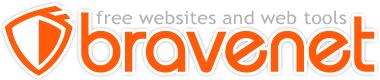This Message Forum is no longer in use
Please use the new Bravenet Help Forums FOUND HERE
I tried a thousand ways to get my index.html file to show up as the homepage. Where is it supposed to go exactly?
In the file manager screen, I uploaded it under the folder called school_portfolio where all my other files are. I also have a copy of it inside that school_portfolio folder with the other files. It doesn't want to show up for me. I'm about to pull my hair out. Someone please help me. 
Browser: mozilla firefox
OS: windows xp
it goes in your ROOT directory NOT in a sub folder where the rest of your files are
YOUR MAIN homepage needs to be in the ROOT directory where your subfolder is but NOT IN the subfolder
until you get the index.html page where it belongs you will have the 403 error
You can put your files in the subfolder that are on the page like pictures or other pages but your MAIN HOMEPAGE needs to be in the root directory which is the same place where your folder is
It takes time for someone who has NO IDEA of what they are even doing and more
"Now, where does it go in Bravehost?"
To your website? Well, you probably didn't mean "your website or mine". You probably had something in your mind that made sense. What exactly?
As Scott said, your "index.html" file belongs in the "root" folder of your web site. But exactly where that is, isn't obvious sometimes. It often depends on what you are using to view your web site. After you see it a few different ways, it will become obvious.
With Bravenet, you can have multiple websites with a single account. When you log into your Account Manager, you will see them listed on the right. If you select one, you are taken to the Website Manager page, where you can select the File Manager, Website Wizard, Visual/Text Editor, etc.. If you select the File Manager, you will be taken to the "root" folder of that web site. There you should see your "index.html" file, plus any other files and folders that you might have there. Some users like to be very neat and tidy, and only keep their "index.html" file there. All their other files are neatly tucked away in other folders. On my web site I have 4337 files in 377 folders, so it tends to get a little messy.
On the other hand, if you are uploading via FTP, you may see your web site(s) a little differently. When you set up your FTP Account, it shows your initial "path" as "/" and has a folder named "web" listed. If you leave it that way, when you connect via FTP you will see the "web" folder. In that folder will be folders for each of your web sites. If you then navigate into one of those sites, you will be in the "root" folder of that web site. Note that each web site has it's own "root" folder. The "/" and "/web" folders that you see from a FTP tool are not writable. But you can choose to set your FTP access so that you are taken directly to your web sites "root" folder. In the FTP setup window you would navigate through the folders so that the "Selected Path" might say "/web/[your web site]". Then when you connect via FTP you will be taken directly to the "root" folder of your web site.
The "index.html" file in your "root" folder, is the page you want your visitors to see first, when they use your web site URL. But it is possible for each of your folders to have a "index.html" file. This is often used to keep web sites neat by using multiple folders, yet still trim down links to other pages. If, for example you had a folder name "Page_2". And in that folder you had a "index.html" file, and associated images. You could link to it by simply specifying the folder name in the URL. Something like "www.yourwebsite.com/Page_2". The server will always look for a "index.html" file in a folder, of no specific file is specified.
Browser: Firefox, Netscape, Sea Monkey, Internet Explorer, .....
OS: Solaris (Sparc,x86), Linux, XP
Ok...I have noticed that there are a couple of ways to upload files into bravehost. One is in the file manager and the other is through FTP? Am I right? Ok..If I FTP the files, where is the index file supposed to go? on the right box that opens where the files will be going, *I see a folder called logs and another called web..
*I click on web, then it shows a folder with my url.
*I click on that folder and it goes to my school_portfolio folder.
*I click on the school folder and that's where all my files are.
Now...when i upload my index file, within which one of these folders is is supposed to be?
Browser: mozilla firefox
OS: windows xp
Thank you Scott. That was very helpful. Lets hope I dont have any more problems.
Ok, so I'm having another issue now... I created my index page with a jpg image and hotspots that link to other pages. The only think that opens is the background of the page but not the image with the hotspots which is supposed to be on top of the background. I did place the image in the root folder where you said, but it's not working. What do you suggest? 
Browser: mozilla firefox
OS: windows xp
Browser: Firefox, Netscape, Sea Monkey, Internet Explorer, .....
OS: Solaris (Sparc,x86), Linux, XP